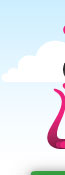
 |
Ph1300 746 543 or 1300 PinkGecko |
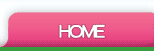 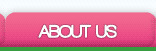 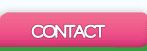 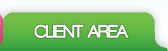 |
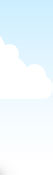

| Portal Home | Client Area | Announcements | Knowledgebase | Support Tickets | Downloads |

| You are here: Portal Home > Knowledgebase > Email > Install Email for ios (Iphone) | |

Install Email for ios (Iphone)
| Email Setup for ios Apple Iphone 1. On the Home screen, tap Settings. 2. Tap Mail, Contacts, Calendars. 3. Tap Add Account 4. Tap Other 5. Select the service you want to configure from the list of options. To set up an IMAP account, tap “Add Mail Account.” 6. Name: Enter your full name, for example, “John Appleseed.” 8. Password: Enter your password. 9. Description: Enter a description for your account. This field is automatically populated with your email address 10. Make sure IMAP is selected before proceeding. 12. User Name: Enter your email user name, typically the part of your address that precedes “@company.com.” 13. Password: Enter the password to access your email account. 14. Host Name: Enter your primary outbound SMTP server, typically in the format “smtp.company.com.” 15. User Name: Enter your email user name, typically the part of your address that precedes “@company.com.” 16. Password: Enter the password to authenticate your account for sending email. This typically matches your password for incoming email. 17. Tap Save to complete the setup. You Have Now Setup your Emails on your Iphone |
Powered by WHMCompleteSolution

tel 1300 746 543 abn 66 544 193 907

